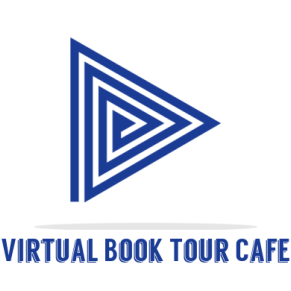In today’s visually-driven world, videos have become a powerful medium for communication, storytelling, and marketing. Whether you’re a content creator, a small business owner, or an enthusiast seeking to showcase your creative ideas, video editing is the key to turning raw footage into captivating visual narratives. However, the cost of professional video editing software can be a significant barrier, especially if you’re just starting or have a limited budget.
Thankfully, the digital landscape offers a wide array of free video editing software that empowers you to bring your vision to life without denting your bank account. These free tools provide an impressive range of features, effects, and flexibility, enabling you to create high-quality videos that leave a lasting impact. In this article, we’ll explore the 5 Best Free Video Editors that are not only feature-rich but also user-friendly, giving you the best of both worlds.
Why Opt for Free Video Editors?
Before we delve into the world of free video editors, you may wonder why you should consider them over their paid counterparts. Here are a few compelling reasons:
- Cost Efficiency: The most apparent advantage of free video editing software is the cost savings. By opting for free tools, you can allocate your budget to other essential aspects of video production, such as equipment, marketing, or talent acquisition.
- Accessible for Beginners: Free video editors often come with intuitive interfaces and easy-to-use controls, making them ideal for beginners or those who are new to video editing. You can learn the basics without feeling overwhelmed by complex features.
- Experimentation and Learning: Since free video editors offer a range of features, effects, and tools, you can experiment, learn, and grow your editing skills without any financial risk. It’s an excellent way to explore your creativity and find your unique style.
- Compatibility and Cross-Platform Support: Many free video editing tools are compatible with different operating systems, including Windows, macOS, and Linux. This flexibility allows you to seamlessly switch between devices without sacrificing your project’s continuity.
- Community and Online Resources: Free video editing software often comes with a vibrant community of users and extensive online resources. You can benefit from tutorials, forums, and support groups where you can share knowledge, learn from others, and troubleshoot issues.
Comparison of Paid vs. Free Video Editors
Before we deep-dive into the world of free video editors, let’s briefly compare them to their paid counterparts to better understand the trade-offs involved. Paid video editing software, such as Adobe Premiere Pro, Final Cut Pro, or Sony Vegas Pro, are renowned for their comprehensive feature sets, advanced capabilities, and professional-grade output.
However, paid video editors come with significant drawbacks, primarily related to cost and accessibility. They can be quite expensive, often requiring a substantial upfront investment or recurring subscription fees. Moreover, their complex interfaces and extensive feature sets might overwhelm beginners or those with limited editing experience.
On the other hand, free video editors, as the name suggests, eliminate the financial burden, making them accessible to a broader audience. While they may lack some of the advanced features found in their paid counterparts, free video editing software still offers a wide range of capabilities that cater to most editing needs.
Additionally, free video editors often have user-friendly interfaces, making them beginner-friendly without sacrificing essential functionalities. With regular updates and improvements, these tools have grown to provide impressive results that can rival professional software.
Now that we’ve established the advantages of free video editors and understand the trade-offs compared to their paid counterparts, let’s explore the 5 Best Free Video Editors that can help you bring your videos to life without straining your budget.
The Top 5 Free Video Editors
Shotcut: Unleash Your Creativity
Overview
Shotcut is a powerful open-source video editor that offers an extensive range of features while maintaining a simple and intuitive user interface. Available for Windows, macOS, and Linux, Shotcut caters to both beginners and advanced users, allowing you to bring your creative vision to life effortlessly.
Key Features
- Cross-Platform Compatibility: Shotcut is available for multiple operating systems, ensuring that you can seamlessly work on your projects regardless of your preferred platform.
- Wide Format Support: With Shotcut, you can import and edit a variety of video formats, including popular ones like MP4, MOV, AVI, and more.
- Flexible Timeline: The timeline feature allows you to arrange and edit your video clips with precision, making it easy to trim, cut, or merge segments.
- Rich Audio Editing: Shotcut provides comprehensive audio editing capabilities, enabling you to adjust volume, add effects, and synchronize audio with video seamlessly.
- Advanced Video Effects: Explore a wide range of video effects, including filters, transitions, color correction, and more, to enhance the visual impact of your videos.
- 4K Resolution Support: Create high-resolution videos with support for up to 4K resolution, ensuring your content looks stunning on modern displays.
- Webcam and Screen Capture: With Shotcut, you can record footage from your webcam or capture your screen, making it a versatile tool for tutorials, gaming videos, and more.
How to Get Started
Getting started with Shotcut is a breeze. Simply download the software from the official website and install it on your preferred platform. Shotcut follows a non-linear editing approach, where you can drag and drop video clips, images, and audio files onto the timeline and start editing right away.
Pros and Cons
Pros:
- Intuitive and user-friendly interface, suitable for beginners.
- Extensive range of features and effects for advanced editing.
- Regular updates and improvements from an active developer community.
- Cross-platform compatibility allows for seamless work on different devices.
- No watermarks or limitations on exported videos.
Cons:
- Some advanced features may have a learning curve for beginners.
- Occasional stability issues with certain video formats.
- Limited built-in transitions compared to other software.
Shotcut is a powerful and versatile free video editor that strikes a perfect balance between usability and advanced features. Whether you’re a beginner or an experienced editor, Shotcut provides a seamless editing experience that allows you to unleash your creativity without breaking the bank.
DaVinci Resolve: The Professional’s Choice
Overview
DaVinci Resolve, developed by Blackmagic Design, is an industry-leading video editing software that offers a free version packed with powerful features. Widely used by professional editors, colorists, and visual effects artists, DaVinci Resolve provides an exceptional editing experience without compromising on quality.
Key Features
- Professional-Grade Editing: DaVinci Resolve offers an impressive set of editing tools, including advanced trimming, multicam editing, nested timelines, and more, allowing you to create complex projects with ease.
- Advanced Color Correction: With its roots in professional color grading, DaVinci Resolve excels in color correction, offering precise control over every aspect of your video’s color and tone.
- Fusion VFX and Motion Graphics: DaVinci Resolve includes Fusion, a powerful node-based compositing and visual effects tool, enabling you to add stunning visual effects and motion graphics to your videos.
- Audio Post-Production: Enhance your audio quality with DaVinci Resolve’s built-in Fairlight audio tools, featuring a wide range of effects, mixing capabilities, and support for immersive 3D audio formats.
- Collaboration and Teamwork: DaVinci Resolve supports collaborative workflows, allowing multiple users to work on the same project simultaneously, making it a preferred choice for professional teams.
How to Get Started
To get started with DaVinci Resolve, visit the official website and download the free version. It’s available for Windows, macOS, and Linux. DaVinci Resolve has a comprehensive user guide and a range of tutorials available, making it easy to learn the ins and outs of the software.
Pros and Cons
Pros:
- Professional-grade editing tools and features.
- Powerful color correction and grading capabilities.
- Fusion VFX for advanced visual effects and motion graphics.
- Excellent audio post-production capabilities.
- Collaboration features for team-based projects.
Cons:
- Steeper learning curve for beginners.
- Requires a powerful computer for smooth performance.
- Some features and effects are exclusive to the paid version.
DaVinci Resolve’s free version is a powerhouse for professional editing, color grading, and visual effects. While it may have a learning curve, it offers a level of sophistication and quality that is hard to beat in the free video editing landscape.
OpenShot: Simple and User-Friendly
Overview
OpenShot is a free and open-source video editor that focuses on simplicity and user-friendliness without compromising on essential editing features. Designed for beginners and casual users, OpenShot offers an intuitive interface and a straightforward editing workflow.
Key Features
- Easy-to-Use Interface: OpenShot’s user interface is clean, intuitive, and beginner-friendly, allowing you to navigate the software and perform basic edits with ease.
- Unlimited Layers: With OpenShot, you can work with an unlimited number of video and audio tracks, enabling you to create complex compositions and overlays.
- Drag-and-Drop Functionality: Importing media files is as simple as dragging and dropping them onto the timeline, making OpenShot a convenient choice for quick edits.
- Real-Time Preview: OpenShot provides a real-time preview window, allowing you to see the changes you make instantly, ensuring a smooth editing experience.
- Transitions and Effects: Explore a variety of transitions, effects, and animations to add visual flair to your videos and seamlessly transition between scenes.
How to Get Started
You can download OpenShot from the official website for Windows, macOS, and Linux. Once installed, launch the software and import your media files by dragging and dropping them onto the timeline. From there, you can trim, cut, and arrange your clips, apply effects, and export your final video.
Pros and Cons
Pros:
- User-friendly interface, ideal for beginners.
- Simple and intuitive editing workflow.
- Wide range of effects and transitions.
- Cross-platform compatibility.
- Regular updates and community support.
Cons:
- Limited advanced features compared to professional software.
- Occasional stability issues with complex projects.
- Export options can be more extensive.
OpenShot’s simplicity and ease of use make it a popular choice for beginners and casual users who want to dip their toes into video editing. While it may not offer the same level of sophistication as professional software, OpenShot provides all the essential tools needed to create compelling videos.
HitFilm Express: Unleash Your Visual Effects
Overview
HitFilm Express is a free video editing and visual effects software that combines professional-grade editing tools with an extensive library of visual effects. Whether you’re looking to add stunning effects to your videos or create engaging visual compositions, HitFilm Express has got you covered.
Key Features
- Advanced Editing Tools: HitFilm Express offers a wide range of professional-grade editing tools, including trimming, cutting, merging, and audio editing, allowing you to create polished videos.
- VFX and Compositing: With its extensive visual effects library, HitFilm Express lets you unleash your creativity by adding impressive visual elements like explosions, lightsabers, 3D models, and more to your videos.
- Motion Graphics and Titles: Create captivating motion graphics and titles using HitFilm Express’s built-in tools and templates, adding a professional touch to your videos.
- Color Grading and Correction: Enhance your video’s visuals with precise color grading and correction tools, giving your footage the desired look and feel.
- 3D Camera Tracking: HitFilm Express provides 3D camera tracking capabilities, allowing you to seamlessly integrate 3D models or visual effects into your videos.
How to Get Started
To get started with HitFilm Express, visit the official website and download the free version. It’s available for both Windows and macOS. HitFilm Express has a wealth of tutorial videos and user guides on their website, making it easy for beginners to get acquainted with the software.
Pros and Cons
Pros:
- Professional-grade editing tools and visual effects.
- Extensive library of visual effects and compositing capabilities.
- Motion graphics and titling features for enhanced visuals.
- 3D camera tracking for seamless integration of 3D elements.
- Regular updates and a supportive community.
Cons:
- Requires a powerful computer for smooth performance.
- Learning curve for beginners.
- Some advanced features are exclusive to the paid version.
HitFilm Express is an excellent choice for those who want to dive into the world of visual effects while having access to powerful editing tools. With its vast library of effects, HitFilm Express empowers you to create visually stunning videos that leave a lasting impression.
VSDC Free Video Editor: Powerful and Versatile
Overview
VSDC Free Video Editor is a feature-packed non-linear video editing software that offers advanced capabilities while remaining free to use. With a wide range of tools, effects, and filters, VSDC caters to both beginners and experienced editors, enabling you to create professional-grade videos.
Key Features
- Non-Linear Editing: VSDC follows a non-linear editing approach, allowing you to arrange and edit your videos in a flexible and non-destructive manner, giving you full control over your project’s structure.
- Wide Format Support: Import and edit videos in various formats, including AVI, MP4, MKV, and more, ensuring compatibility with your footage.
- Advanced Editing Tools: VSDC offers a comprehensive set of editing tools, including trimming, cutting, merging, and more, allowing you to fine-tune your videos to perfection.
- Audio Editing and Visualization: Enhance your audio quality with VSDC’s audio editing tools, adjust volume levels, apply audio effects, and use visualizations to analyze your audio waveforms.
- Visual Effects and Filters: Explore a plethora of visual effects, transitions, and filters to add creative touches to your videos, from basic color adjustments to complex animations.
How to Get Started
To get started with VSDC Free Video Editor, visit the official website and download the software. It’s available for Windows. Once installed, launch the program and import your videos. From there, you can use the various editing tools, effects, and filters to transform your footage into a professional-looking video.
Pros and Cons
Pros:
- Comprehensive set of editing tools and features.
- Wide format support for seamless compatibility.
- Advanced audio editing capabilities.
- Extensive visual effects and filters library.
- Non-linear editing for flexible project structuring.
Cons:
- Learning curve for beginners.
- Occasional stability issues with complex projects.
- Limited support for other operating systems.
VSDC Free Video Editor offers a powerful and versatile editing experience for both beginners and advanced users. With its array of features and effects, VSDC allows you to take your videos to the next level, unleashing your creativity and achieving professional results.
FAQs: Answering Your Burning Questions
- Can I create professional-quality videos using free video editing software?
Absolutely! Free video editing software has evolved significantly over the years and now offers a wide range of features and capabilities that allow you to create professional-quality videos. While they may not have the advanced features of paid software, free video editors still provide ample tools to enhance your videos and bring your creative vision to life.
- What are the limitations of free video editors compared to paid alternatives?
Free video editors may have certain limitations when compared to their paid counterparts. These limitations can include fewer advanced features, limited support options, watermarks on exported videos, and occasional stability issues. However, with the right selection and knowledge of free video editors, you can overcome these limitations and achieve outstanding results.
- Are free video editors suitable for beginners?
Yes, free video editors are an excellent choice for beginners. They often have user-friendly interfaces and intuitive workflows that make it easy to learn the basics of video editing. Free video editors allow beginners to get hands-on experience, experiment with different features, and develop their editing skills without investing in expensive software.
- Can I use free video editors for commercial purposes?
The usage rights of free video editing software vary depending on the specific tool and its licensing terms. Some free video editors allow for commercial use, while others may have restrictions. It’s essential to review the licensing terms and conditions of the software you intend to use to ensure compliance with commercial purposes.
- Do free video editors provide customer support?
Free video editing software generally offers customer support through community forums, online tutorials, and documentation. While the level of customer support may not be as extensive as that of paid software, you can find valuable resources and assistance from the software’s official website, user forums, and online communities.
- Are there any watermarks or limitations on the exported videos?
Some free video editing software may impose watermarks or limitations on the exported videos, especially if you’re using the free version of a paid software. However, many free video editors offer watermark-free exports and unrestricted video resolutions and formats. It’s advisable to check the specific features and limitations of the software you choose to ensure it aligns with your requirements.
Conclusion: Cutting Costs Without Compromising Quality
In conclusion, video editing doesn’t have to break the bank. With the 5 Best Free Video Editors explored in this guide, you can unleash your creativity, enhance your videos, and cut costs on video production without compromising on quality. Whether you’re a beginner or an experienced editor, these free tools provide a wealth of features, effects, and flexibility to bring your vision to life.
From the user-friendly interface of Shotcut and the professional-grade capabilities of DaVinci Resolve to the simplicity of OpenShot and the visual effects prowess of HitFilm Express, these free video editors offer a range of options to suit your editing needs. Additionally, VSDC Free Video Editor provides a powerful and versatile editing experience, catering to both beginners and advanced users.
So why wait? Download one or more of these free video editors, start exploring their features, and embark on your video editing journey. Cut costs, unlock your creativity, and produce stunning videos that captivate your audience. With these free tools at your disposal, the possibilities are endless.
Unlock the power of video editing without breaking the bank!

Kevin Taylor is a technology writer with almost two decades of experience covering consumer tech. Before joining Virtualbooktourcafe.com, Kevin ran his own publication, reviewing numerous tech gadgets and managing a team of writers. With a deep interest in computers, writing, photography, and hobbies like drag racing, hockey, and MMA, Kevin brings a diverse range of expertise to his work.