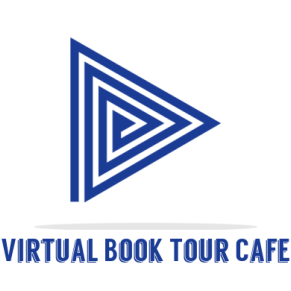Are you tired of dealing with video files that just won’t cooperate? Maybe you’ve got a fantastic video, but it’s in the wrong format, and your device refuses to play it. Or perhaps you need to reduce the size of your video files to save precious storage space. Fear not, because in the world of digital media, there’s always a solution! In this comprehensive guide, we’re diving deep into the realm of free video converter software.
So, whether you’re a professional video editor or just someone who enjoys sharing funny cat videos with friends, we’ve got you covered. We’ll explore the top 15 free video converter software tools that cater to all your media needs. And who knows, you might just discover the perfect software that’ll make your video editing life a whole lot easier.
What’s the Buzz about Video Converters?
Before we jump into the list, let’s start with the basics. What exactly is a video converter, and why should you care?
A video converter is a piece of software that transforms video files from one format to another. Think of it as a magical translator for your videos. It takes the language of one video format and converts it into a dialect your device can understand. This versatility is essential because not all devices and platforms speak the same video language.
Why Do You Need a Video Converter?
Great question! Let’s consider a few scenarios:
- Device Compatibility: Your brand-new smartphone refuses to play that classic AVI video you’ve had for years.
- Editing Compatibility: Your video editing software only accepts MP4 files, but you’ve got a treasure trove of MKV videos.
- Size Matters: Your video is too large to share via email or upload to your favorite social media platform. You need a way to compress it without sacrificing quality.
- Customization: You want to extract just the audio from a video to create a killer playlist.
- Quality Upgrade: You’ve found a low-resolution video, and you want to enhance its quality.
Now that we’ve covered the why, let’s delve into the how with our handpicked list of the top 15 free video converter software tools.
The Top 15 Free Video Converter Software Tools
1. HandBrake: Video Conversion Virtuoso
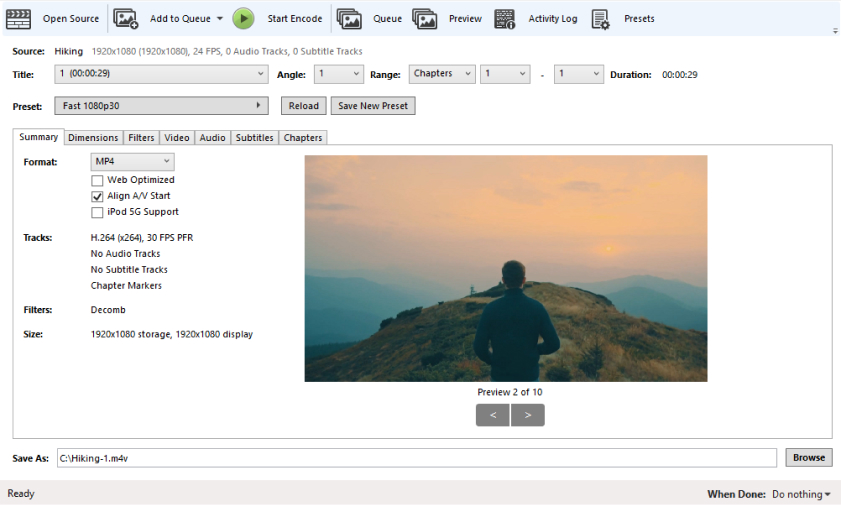
HandBrake is like the Swiss Army knife of video converters. It’s open-source and supports a plethora of input formats, including MP4, MKV, and AVI. With its advanced features, you can adjust video quality, resolution, and even apply subtitles.
Pros of HandBrake:
- Open-Source and Free: One of HandBrake’s most significant advantages is that it’s open-source and completely free to use. This accessibility makes it an attractive option for budget-conscious users and those who support open-source projects.
- Wide Range of Input Formats: HandBrake supports an extensive list of input formats, including common ones like MP4, MKV, and AVI, as well as less common formats. This flexibility makes it suitable for working with a diverse range of video files.
- Advanced Settings: For users who want precise control over their video conversions, HandBrake offers a plethora of advanced settings. You can adjust parameters like video bitrate, codec, resolution, and more, allowing for customized output.
Cons of HandBrake:
- Limited Output Format Support: HandBrake primarily focuses on a few output formats, such as MP4 and MKV. While this is suitable for most users, those requiring less common formats may find it lacking in versatility.
- No Direct DVD or Blu-ray Support: HandBrake used to support DVD and Blu-ray ripping, but due to legal concerns, this feature has been removed. Users looking for this functionality will need to find alternative software.
- Longer Conversion Times: In some cases, HandBrake’s advanced settings, especially when set to higher quality, can result in longer conversion times compared to other more streamlined converters.
2. Freemake Video Converter: The All-in-One Wonder
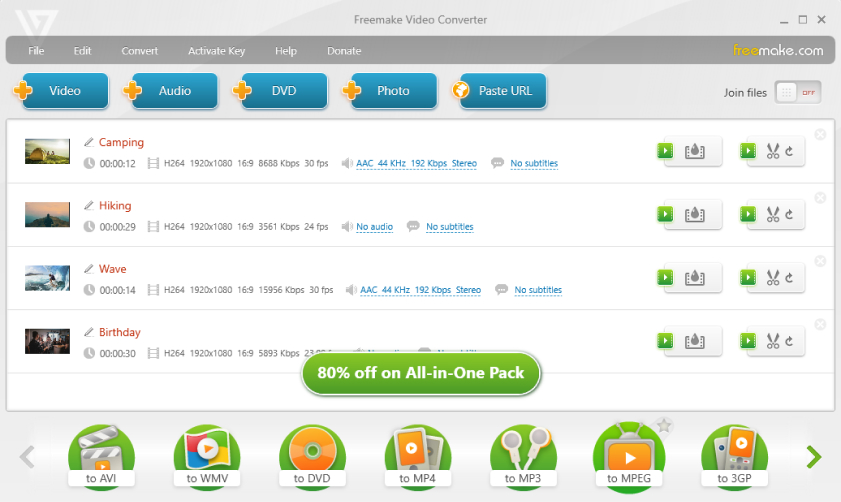
This gem boasts compatibility with 500+ formats, making it one of the most versatile options. Freemake includes editing tools, like trimming and cropping, and even lets you create photo slideshows with music.
Pros of Freemake Video Converter:
- User-Friendly Interface: Freemake Video Converter is known for its intuitive and user-friendly interface. It caters to both beginners and experienced users, making it accessible to a wide audience.
- Wide Range of Input and Output Formats: This software supports an extensive list of input formats, including video, audio, and image files. It also offers a variety of output formats, making it versatile for different media needs.
- Editing Tools: Freemake includes basic video editing features like trimming, cropping, and adding subtitles. This integrated functionality saves users the trouble of using separate editing software.
Cons of Freemake Video Converter:
- Watermark on Free Version: While Freemake Video Converter is advertised as free, the free version includes a watermark on the converted videos. Users who want watermark-free videos must upgrade to the paid version.
- Internet Connection Required: Freemake Video Converter requires an internet connection to download certain codecs and features. This can be inconvenient for users without a stable internet connection.
- Limited Advanced Settings: While Freemake is user-friendly, it may lack the advanced settings and customization options that more tech-savvy users seek for precise control over their conversions.
3. Any Video Converter: Simplicity Meets Power
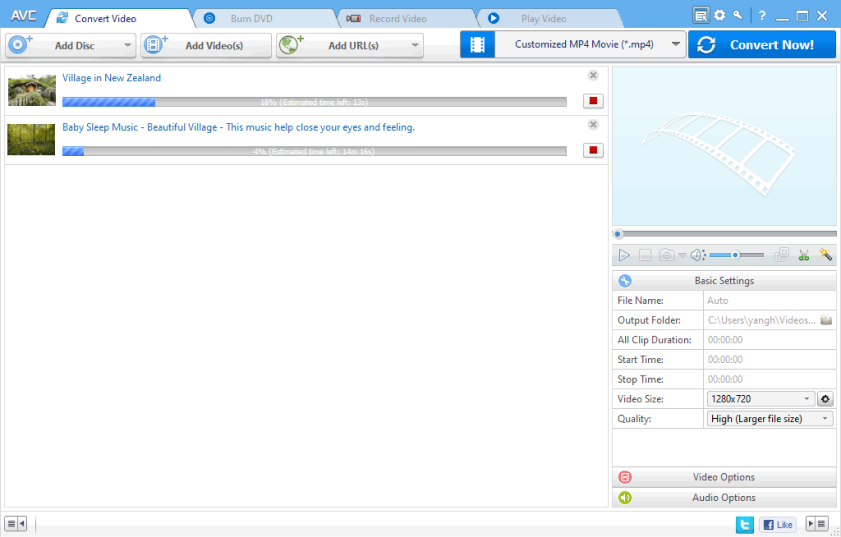
Any Video Converter lives up to its name by converting videos from more than 100 input formats. It’s user-friendly, making it perfect for beginners. Plus, it offers basic video editing features.
Pros of Any Video Converter:
- Wide Format Compatibility: Any Video Converter supports a vast array of input and output formats, making it highly versatile. It can handle both popular and less common formats, ensuring compatibility with a wide range of devices and platforms.
- User-Friendly Interface: The software offers a straightforward and user-friendly interface, making it accessible to both beginners and experienced users. You can quickly convert videos without a steep learning curve.
- Basic Video Editing Tools: Any Video Converter includes basic video editing features like trimming, cropping, and adding subtitles. This can be convenient for users who want to make simple edits without using separate software.
Cons of Any Video Converter:
- Free Version Limitations: The free version of Any Video Converter includes certain limitations, such as watermarked output and the inability to download online videos. Users seeking advanced features may need to upgrade to the paid version.
- Limited Advanced Settings: While the software is user-friendly, it may not offer the extensive advanced settings and customization options that more experienced users may desire for precise control over their conversions.
- Bundled Software: During installation, users need to be cautious as the software often includes bundled third-party applications. These additional programs may be unwanted and require careful unchecking during installation.
4. Clipchamp: Video Conversion in Your Browser
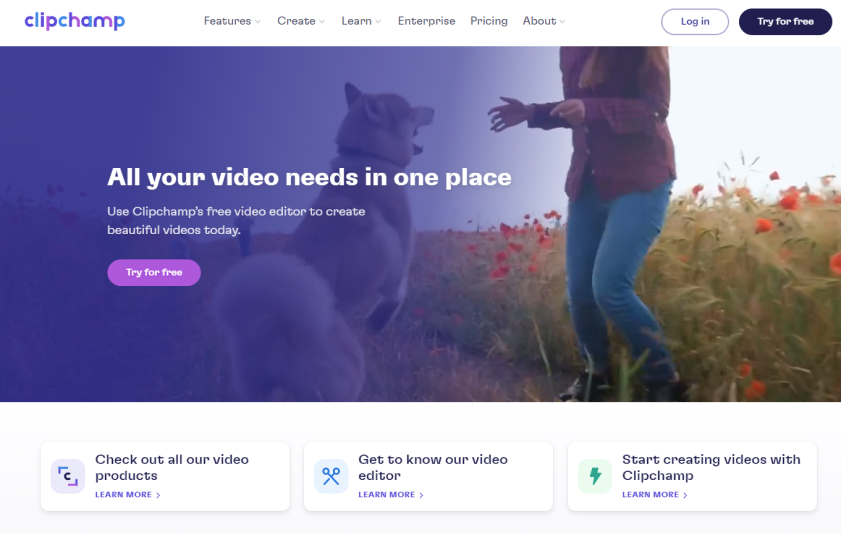
No downloads needed with Clipchamp! This online video converter handles various formats and works directly in your browser. It’s perfect for quick conversions without cluttering your device.
Pros of Clipchamp:
- No Downloads or Installations: One of the standout advantages of Clipchamp is that it’s entirely web-based. You don’t need to download or install any software, which is particularly convenient if you’re concerned about storage space or prefer not to clutter your device with applications.
- Platform Independence: Since Clipchamp runs in your web browser, it’s platform-independent. It doesn’t matter if you’re using Windows, macOS, or Linux; as long as you have a modern web browser, you can access Clipchamp’s features.
- Video Editing Capabilities: In addition to video conversion, Clipchamp provides basic video editing functions, including trimming, cutting, adding text, and applying filters. It’s a one-stop-shop for users who want to make quick edits to their videos.
Cons of Clipchamp:
- Internet Connection Required: Since Clipchamp operates online, you must have a stable internet connection to use it effectively. If you’re in an area with limited or unreliable internet access, this can be a significant drawback.
- Free Plan Limitations: Clipchamp offers both free and paid plans. The free plan has limitations, such as lower export quality and a Clipchamp watermark on the exported videos. To remove these limitations, you’ll need to upgrade to a paid plan.
- Upload and Processing Times: The speed of video conversion in Clipchamp can be influenced by your internet connection and the size of the video files. Uploading large files may take time, and the processing speed can vary.
5. WinX HD Video Converter Deluxe: Quality Matters
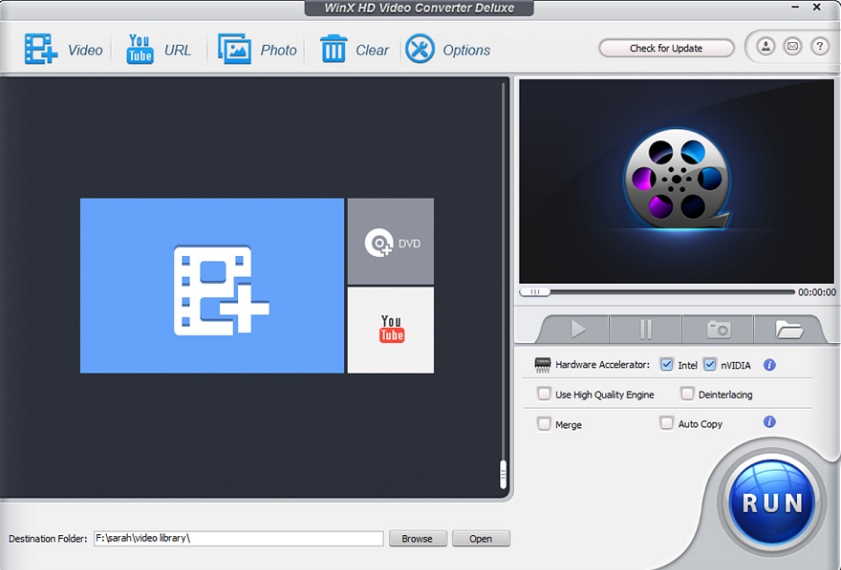
WinX HD Video Converter Deluxe specializes in maintaining video quality during conversions. It supports 370+ input formats, and its hardware acceleration speeds up the process.
Pros of WinX HD Video Converter Deluxe:
- High-Quality Video Output: WinX HD Video Converter Deluxe excels at maintaining video quality during conversions. It uses advanced codecs like H.264 and H.265 to ensure that the output videos retain the original’s visual integrity.
- Fast Conversion Speed: The software is optimized for speed, leveraging hardware acceleration technologies to perform conversions quickly. This is particularly beneficial for users dealing with large video files.
- Batch Conversion: Users can convert multiple files simultaneously, which is a time-saving feature, especially when dealing with numerous media files or video libraries.
Cons of WinX HD Video Converter Deluxe:
- Paid Software: WinX HD Video Converter Deluxe is not free, which may deter users looking for a cost-free solution. However, it does offer a trial version with limited functionality.
- No Cloud Integration: Unlike some other video converters, WinX HD Video Converter Deluxe does not offer direct cloud storage integration. Users need to manually upload and download files to and from their cloud storage accounts.
- Advanced Settings Complexity: While the software provides advanced settings for experienced users, beginners might find these options overwhelming or confusing. It may not be as user-friendly for those who prefer a simpler interface.
6. Online UniConverter: The Cloud Converter

Online UniConverter lets you convert videos online and offers a slew of tools, including trimming, compressing, and adding subtitles. It’s also cloud-compatible, so you can access your converted videos from anywhere.
Pros of Online UniConverter:
- No Downloads or Installations: Like Clipchamp, Online UniConverter operates entirely online, eliminating the need for downloads or installations. It’s accessible through web browsers on various platforms, making it highly convenient.
- Wide Format Compatibility: Online UniConverter supports an extensive range of input and output formats, accommodating both common and less common formats. This versatility ensures compatibility with a broad spectrum of devices and platforms.
- Cloud Integration: Online UniConverter offers seamless integration with cloud storage services like Google Drive and Dropbox. This feature simplifies the process of accessing, converting, and saving media files to your preferred cloud storage.
Cons of Online UniConverter:
- Internet Dependency: Online UniConverter requires a stable internet connection for uploading and processing media files. Users in areas with limited or unreliable internet access may face challenges.
- Privacy and Security Concerns: Uploading media files to an online service raises privacy and security concerns for some users. Although Online UniConverter claims to prioritize user privacy, exercising caution when uploading sensitive content is advisable.
- Limited Advanced Features: While it offers advanced settings, Online UniConverter may not provide the same level of advanced customization options as some desktop video conversion software. Users with specific requirements for advanced control may find it lacking.
7. Ffmpeg: The Command Line Wizard

For tech-savvy users, Ffmpeg is a command-line tool that’s incredibly powerful. It supports an extensive range of formats and can perform complex video manipulations.
Pros of FFmpeg:
- Extensive Codec Support: FFmpeg supports a vast array of audio and video codecs, allowing users to work with a wide range of multimedia formats. This extensive codec compatibility is essential for multimedia professionals.
- Fine-Grained Control: FFmpeg provides precise control over audio and video settings. Users can customize parameters such as bitrates, resolutions, frame rates, and more, making it a versatile tool for advanced users.
- Scripting and Automation: As a command-line tool, FFmpeg is highly scriptable and can be integrated into automated workflows and scripts. This is particularly beneficial for professionals and developers requiring automation in multimedia tasks.
Cons of FFmpeg:
- Command-Line Interface: FFmpeg primarily operates through a command-line interface, which can be intimidating and less user-friendly for those who prefer graphical user interfaces. Novice users may find it challenging to use effectively.
- Learning Curve: Due to its complexity and the need to understand various commands and parameters, FFmpeg has a steep learning curve. Users without prior experience may require time and effort to become proficient.
- No Built-In Graphical Interface: Unlike many other video converters that offer a graphical interface for ease of use, FFmpeg lacks a built-in graphical interface. Users who prefer a more visually intuitive experience may need third-party front-end applications.
8. DivX Converter: The Home Theater Expert
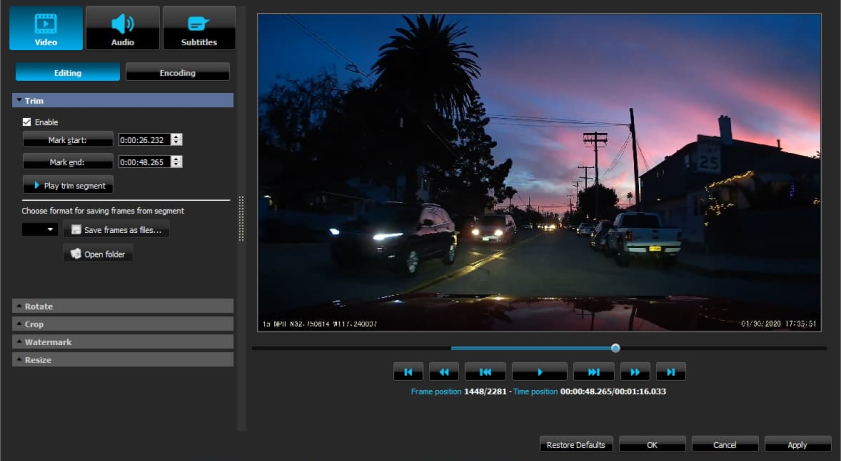
DivX Converter is perfect for home theater enthusiasts. It optimizes video playback on DivX devices, and it can also convert videos to DivX format for a premium viewing experience.
Pros of DivX Converter:
- Preservation of DivX Quality: DivX Converter excels in maintaining the quality of videos converted to the DivX format. It utilizes the DivX codec to ensure high-quality output with minimal loss in visual integrity.
- Cross-Platform Compatibility: While it primarily focuses on DivX compatibility, DivX Converter is available on multiple platforms, including Windows and macOS. This cross-platform support ensures broader accessibility.
- Simplified Conversion: DivX Converter offers a user-friendly interface with straightforward settings for DivX conversion. Users don’t need extensive technical knowledge to utilize its features effectively.
Cons of DivX Converter:
- Limited Format Support: DivX Converter primarily focuses on the DivX format. While it’s excellent for DivX enthusiasts, it may not be the best choice if you require extensive format compatibility for various devices and platforms.
- Lack of Advanced Features: Unlike some other video converters that offer a wide range of advanced editing and customization options, DivX Converter is more streamlined and lacks advanced features. Users seeking advanced video editing may need to use additional software.
- DivX Dependency: To fully benefit from DivX Converter, users need to have DivX-compatible devices. If you don’t have such devices or prefer other video formats, this software’s usefulness may be limited.
9. Miro Video Converter: Simplicity Meets Speed
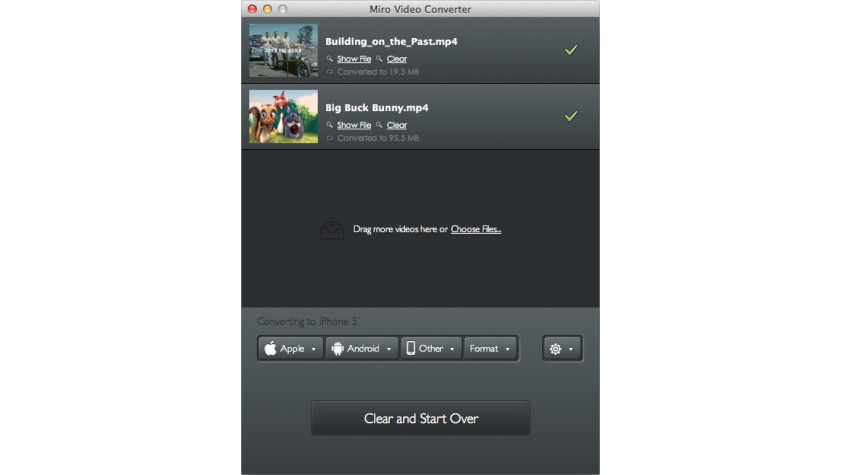
Miro Video Converter is all about simplicity and speed. It’s great for converting videos to formats that are compatible with Android and iOS devices.
Pros of Miro Video Converter:
- Simplicity and Speed: The software lives up to its name by offering simplicity and speed. It’s designed for users who want a quick and hassle-free video conversion process without dealing with complex settings or options.
- Optimized for Mobile Devices: Miro Video Converter is particularly suitable for users who want to convert videos for mobile devices. It provides predefined settings for various mobile platforms, ensuring compatibility and optimal playback.
- Open-Source and Free: Miro Video Converter is open-source and completely free to use, making it accessible to users on a budget and those who support open-source software.
Cons of Miro Video Converter:
- Limited Format Support: While it supports common video formats, Miro Video Converter may lack the extensive format compatibility offered by some other converters. Users requiring conversion to less common or proprietary formats may find it limiting.
- Basic Features Only: Miro Video Converter provides basic video conversion features, and it lacks advanced customization options and video editing tools. It’s suitable for simple conversion tasks but may not meet the needs of users seeking advanced control.
- Limited Platform Support: Miro Video Converter is primarily designed for Windows and macOS, which may leave Linux users seeking alternative solutions. It may not provide the same level of cross-platform support as some other converters.
10. Adapter: The Friendly Converter
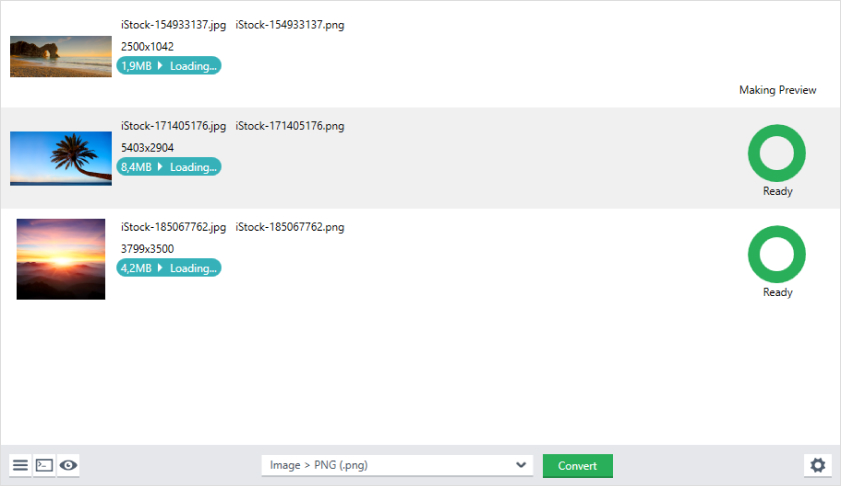
Adapter is known for its user-friendly interface. It’s capable of converting video, audio, and even images. This all-in-one tool is great for those who need to convert various media types.
Pros of Adapter:
- User-Friendly Interface: Adapter boasts a user-friendly and intuitive interface, making it accessible to both beginners and experienced users. You can quickly understand how to convert videos and audio without a steep learning curve.
- Wide Range of Format Support: Adapter supports an extensive list of input and output formats for both video and audio. This versatility ensures compatibility with a wide range of devices and platforms, accommodating diverse multimedia needs.
- Basic Video Editing Tools: Adapter includes basic video editing features, such as trimming, cropping, and adding subtitles. This integrated functionality saves users the trouble of using separate video editing software for simple edits.
Cons of Adapter:
- Limited Advanced Features: While Adapter is excellent for basic video and audio conversion tasks, it may not provide the same level of advanced features and customization options as some other converters. Users seeking advanced control may find it lacking.
- Internet Connection Required for Updates: Adapter requires an internet connection to check for updates and download codecs. Users without a stable internet connection may face difficulties in maintaining the software.
- Lack of Advanced Settings: Adapter offers simplicity, but it doesn’t provide advanced settings for precise control over video and audio parameters. Advanced users may prefer converters that offer more customization options.
11. Format Factory: The Multifunctional Powerhouse
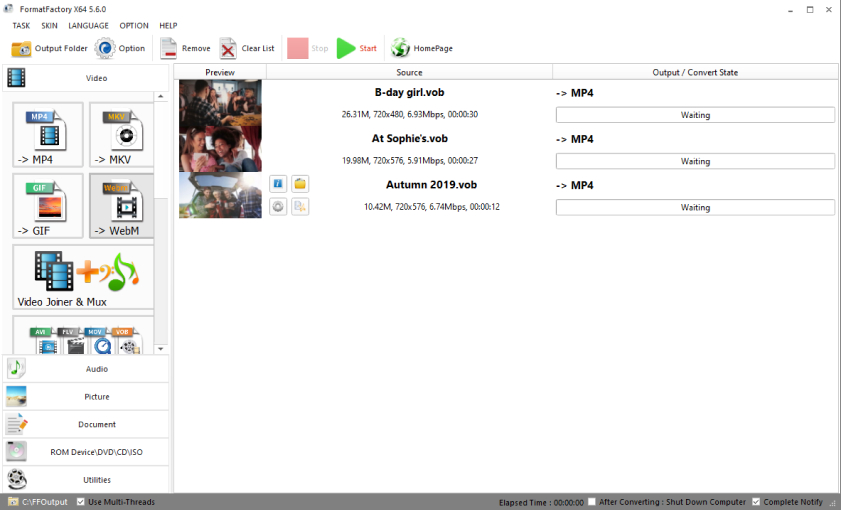
Format Factory is a multifunctional converter that can handle video, audio, and image conversion. It’s loaded with features and supports a wide range of formats.
Pros of Format Factory:
- Wide Format Support: Format Factory supports a vast array of input and output formats for video, audio, and image conversions. It caters to various multimedia needs, ensuring compatibility with a broad range of devices and platforms.
- User-Friendly Interface: Despite its extensive features, Format Factory provides a user-friendly and intuitive interface. Users can easily navigate and select the desired conversion options, making it accessible to a wide range of users.
- Batch Conversion: Users can convert multiple files simultaneously in a single batch, saving time and effort when working with large media libraries or multiple files.
Cons of Format Factory:
- Potentially Overwhelming: Due to its extensive features and settings, Format Factory may appear overwhelming for beginners or users seeking a simple and straightforward conversion process. It offers many options, which might be daunting for those with minimal technical knowledge.
- Bundled Software: During installation, Format Factory often includes bundled third-party applications. Users need to be cautious and deselect these additional programs if they’re unwanted.
- Occasional Stability Issues: Some users have reported occasional stability issues, such as crashes or freezes during conversions or while using certain features. Updates aim to address these problems, but they may persist for some users.
12. MediaCoder: The Professional’s Choice
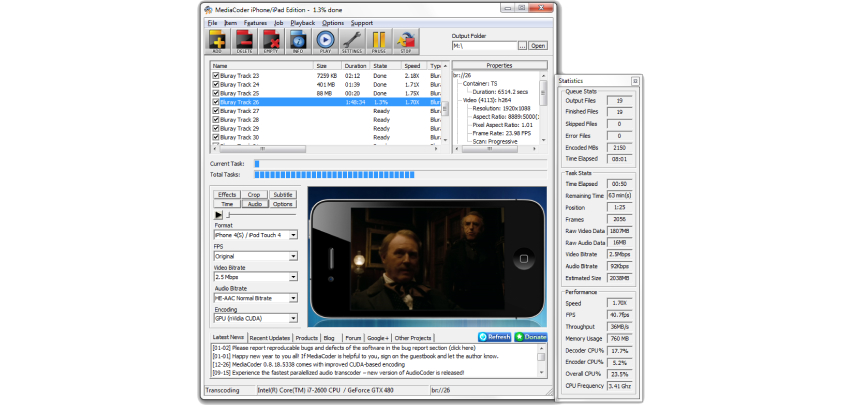
MediaCoder is a powerful tool preferred by professionals. It offers extensive control over video and audio settings, making it ideal for advanced users.
Pros of MediaCoder:
- Extensive Format Support: MediaCoder boasts support for a wide range of input and output formats, including video, audio, and image formats. This comprehensive format compatibility makes it suitable for various multimedia conversion tasks.
- Advanced Customization: For users who require precise control over encoding settings, MediaCoder offers extensive advanced options. You can customize parameters like bitrates, codecs, resolutions, and more, providing advanced users with unparalleled flexibility.
- Batch Processing: MediaCoder allows users to perform batch conversions, making it efficient for handling multiple media files simultaneously. This feature is particularly useful when working with large video libraries or multimedia collections.
Cons of MediaCoder:
- Complex User Interface: MediaCoder’s interface can be daunting for beginners due to its extensive features and settings. Users with minimal technical knowledge may find it challenging to navigate and utilize effectively.
- Learning Curve: Due to its complexity and the need to understand various codec and parameter settings, MediaCoder has a steep learning curve. New users may require time and effort to become proficient.
- Lack of Built-In Editing Tools: Unlike some other converters, MediaCoder primarily focuses on transcoding and lacks built-in video editing features. Users looking for video editing capabilities may need to use separate software.
13. XMedia Recode: Conversion with Precision
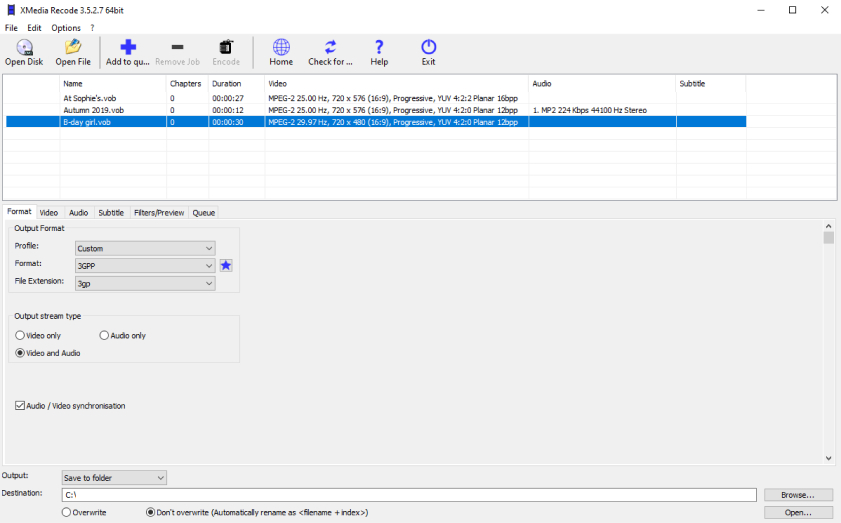
XMedia Recode excels in precision and control. It supports many formats and lets you fine-tune video and audio settings with ease.
Pros of XMedia Recode:
- Wide Format Support: XMedia Recode supports a broad range of input and output formats for video and audio conversions. This comprehensive format compatibility ensures users can work with various multimedia files.
- User-Friendly Interface: Despite its extensive features, XMedia Recode offers a user-friendly interface. It’s designed for both beginners and experienced users, with straightforward settings and options.
- Batch Processing: The software allows users to perform batch conversions, making it efficient for handling multiple media files simultaneously. This feature is particularly beneficial when working with large video libraries or multimedia collections.
Cons of XMedia Recode:
- Advanced Settings Complexity: While XMedia Recode caters to advanced users, beginners may find its advanced settings and customization options overwhelming or confusing. It may not be as user-friendly for those who prefer a simpler interface.
- Lack of Built-In Editing Tools: XMedia Recode primarily focuses on transcoding and lacks built-in video editing features. Users looking for video editing capabilities, such as trimming or cropping, may need to use separate software.
- Limited Platform Support: XMedia Recode is primarily designed for Windows, which may leave macOS and Linux users seeking alternative solutions. It may not provide the same level of cross-platform support as some other converters.
14. Oxelon Media Converter: The Unassuming Hero
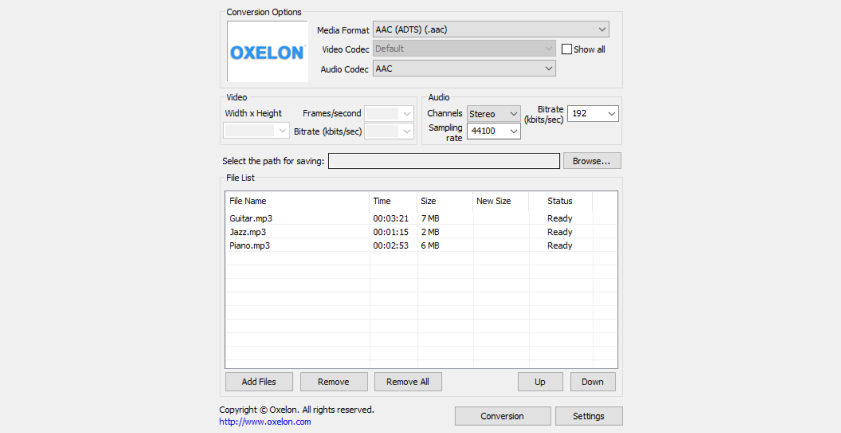
Oxelon Media Converter may look modest, but it packs a punch. It’s a versatile tool that supports various formats and includes basic editing options.
Pros of Oxelon Media Converter:
- Wide Format Support: Oxelon Media Converter supports a variety of input and output formats for video and audio conversions. This versatility ensures compatibility with different multimedia files and devices.
- Batch Conversion: Users can convert multiple files in a batch, which is convenient for processing multiple media files at once and saving time.
- Presets for Popular Devices: Oxelon Media Converter provides presets optimized for various devices and platforms, simplifying the conversion process for users who want to ensure compatibility with specific devices.
Cons of Oxelon Media Converter:
- Limited Advanced Features: While Oxelon Media Converter is user-friendly, it may not offer the advanced customization options and features that more tech-savvy users seek for precise control over their conversions.
- No Regular Updates: As of my last knowledge update in September 2021, Oxelon Media Converter had not seen regular updates for several years. This lack of updates may raise concerns about compatibility with newer operating systems and potential security vulnerabilities.
- Lack of Built-In Editing Tools: The software primarily focuses on conversion and lacks built-in video editing features. Users looking for video editing capabilities, such as trimming or adding subtitles, may need to use separate software.
15. Aiseesoft Video Converter Ultimate: The All-Rounder
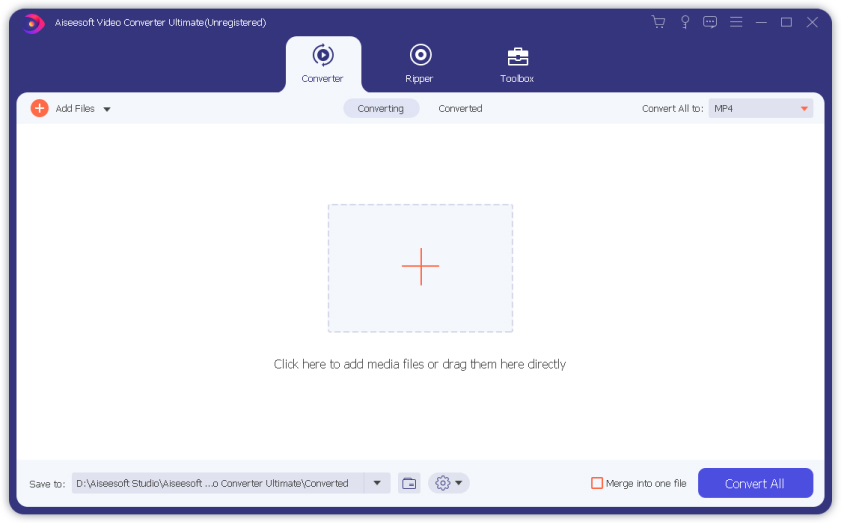
Aiseesoft Video Converter Ultimate is an all-in-one solution that combines video conversion, editing, and downloading. It’s perfect for those who need a complete video toolkit.
Pros of Aiseesoft Video Converter Ultimate:
- Comprehensive Format Support: Aiseesoft Video Converter Ultimate supports a wide range of input and output formats for video, audio, and even DVD conversions. This extensive compatibility ensures versatility for various multimedia tasks.
- High-Quality Output: The software uses advanced encoding technology to maintain the quality of videos during conversions. It aims to deliver high-quality output with minimal loss in visual and audio integrity.
- Built-In Video Editing Tools: Aiseesoft Video Converter Ultimate includes a suite of video editing features. Users can trim, crop, merge, add subtitles, apply filters, and perform other edits directly within the software.
Cons of Aiseesoft Video Converter Ultimate:
- Paid Software: Aiseesoft Video Converter Ultimate is not free and requires a purchase. It may offer a free trial, but users seeking a cost-free video converter may need to explore alternative options.
- Complex User Interface: While it provides extensive features, the software’s interface may be complex for beginners. Novice users may find the multitude of options and settings overwhelming.
- Lack of Cross-Platform Support: Aiseesoft Video Converter Ultimate is primarily designed for Windows, which may leave macOS and Linux users seeking alternative solutions. It may not provide the same level of cross-platform support as some other converters.
Choosing the Right Video Converter
With these 15 free video converter software tools at your disposal, you might be wondering how to pick the right one. Well, fret not! Here are some factors to consider:
- Input and Output Formats: Ensure the software supports the formats you frequently work with.
- Ease of Use: Some are more user-friendly, while others offer advanced features for experts.
- Editing Tools: Check if it provides editing options like trimming, merging, or adding subtitles.
- Speed: Faster conversions can save you a lot of time, especially with large video files.
- Quality: For those who prioritize video quality, certain converters excel in this area.
- Portability: Consider whether you need a desktop or online converter.
Remember, the best video converter for you depends on your specific needs and preferences. So, don’t hesitate to try a few out and see which one fits like a glove.
Conclusion
In the world of digital media, having the right tools can make all the difference. Video converters are the unsung heroes that ensure your videos play nicely with all your devices and platforms. With our list of the top 15 free video converter software tools, you’re well-equipped to tackle any video conversion task that comes your way.
So, whether you’re a budding YouTuber, a movie enthusiast, or just someone who wants to make their video library more accessible, these tools have got your back. Embrace the power of video conversion and take your media to the next level!
FAQs After The Conclusion
1. What is the best free video converter software?
The best free video converter software depends on your specific needs. Some popular options include HandBrake, Freemake Video Converter, and Any Video Converter. Try a few to see which one suits you best.
2. Can I convert videos without losing quality?
Yes, some video converters, like WinX HD Video Converter Deluxe, prioritize maintaining video quality during conversions. Look for converters that offer quality preservation features.
3. Are online video converters safe to use?
Reputable online video converters, like Clipchamp and Online UniConverter, are generally safe to use. However, exercise caution and avoid suspicious websites.
4. What formats should I convert my videos to for better compatibility?
Popular and widely supported formats like MP4 and MKV are safe choices for better compatibility across devices and platforms.
5. Can I convert videos on a Mac?
Yes, many of the video converters mentioned in this article, such as HandBrake and Freemake Video Converter, are compatible with Mac OS. Look for Mac-specific versions when available.

Kevin Taylor is a technology writer with almost two decades of experience covering consumer tech. Before joining Virtualbooktourcafe.com, Kevin ran his own publication, reviewing numerous tech gadgets and managing a team of writers. With a deep interest in computers, writing, photography, and hobbies like drag racing, hockey, and MMA, Kevin brings a diverse range of expertise to his work.