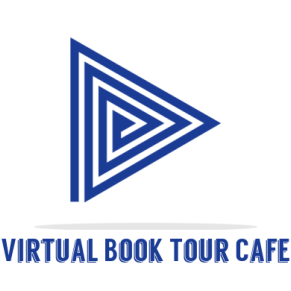Are you a Mac user looking to unleash your creativity and dive into the world of video editing without breaking the bank? Well, you’re in luck! There’s an abundance of free video editing software available for macOS that can turn your raw footage into stunning masterpieces. In this comprehensive guide, we’ll walk you through the top 12 free video editing software options for Mac, each packed with unique features to suit your editing needs. So, let’s dive right in and discover the perfect tool to ignite your inner Spielberg!
1. iMovie
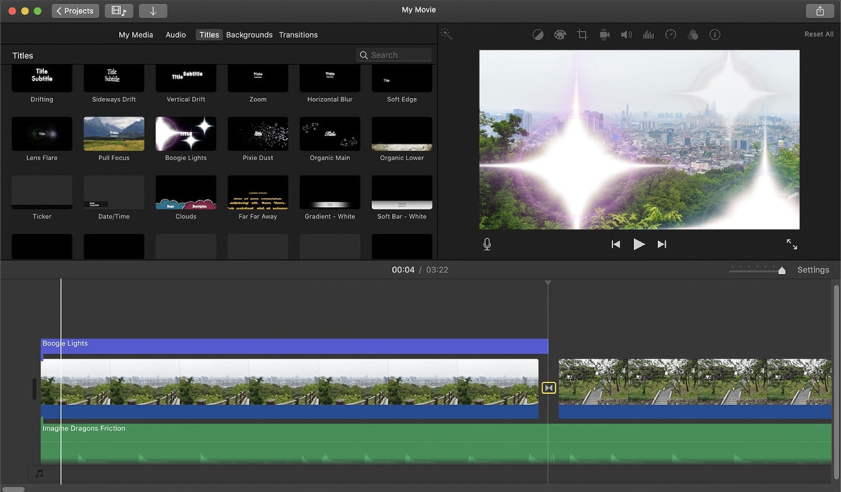
Who needs expensive software when you have iMovie at your fingertips? This gem comes pre-installed on every Mac, making it a go-to choice for beginners and casual editors. iMovie’s intuitive interface and user-friendly features let you create captivating videos without a steep learning curve. Trim, cut, add transitions, and include stunning effects with ease. Plus, it supports 4K resolution, so your videos can shine in all their glory.
Pros of iMovie
- User-Friendly Interface: iMovie boasts an intuitive and straightforward user interface, making it a breeze for both beginners and seasoned editors to navigate. The drag-and-drop functionality simplifies the editing process, allowing you to effortlessly arrange clips and add elements to your project.
- Seamless Integration with Apple Ecosystem: If you’re an avid Apple user with other devices like iPhone, iPad, or iCloud, you’ll love iMovie’s seamless integration within the Apple ecosystem. You can easily transfer your videos from your Apple devices to your Mac and continue editing without missing a beat.
- Versatile Editing Tools: Despite being a free software, iMovie offers a wide range of editing tools to elevate your videos. You can trim, cut, split, and crop your footage with precision. Additionally, the software provides various video and audio effects, filters, and transitions to add flair to your creations.
Cons of iMovie
- Limited Advanced Features: While iMovie is an excellent choice for basic and intermediate video editing needs, it may fall short for professional users seeking more advanced features. If you require complex visual effects, intricate color grading, or sophisticated audio manipulation, you might want to explore other software options like DaVinci Resolve or Adobe Premiere Pro.
- Limited Platform Compatibility: One of the downsides of iMovie is that it is exclusively available for macOS and iOS. If you frequently work on multiple operating systems or need to collaborate with Windows or Linux users, you’ll need to find alternative cross-platform solutions.
- Export Options and Formats: iMovie’s export options can be somewhat limited compared to its paid counterparts. While it supports common video formats, some professional codecs and export settings may not be available within the software. This limitation could be a drawback for users with specific output requirements.
2. DaVinci Resolve
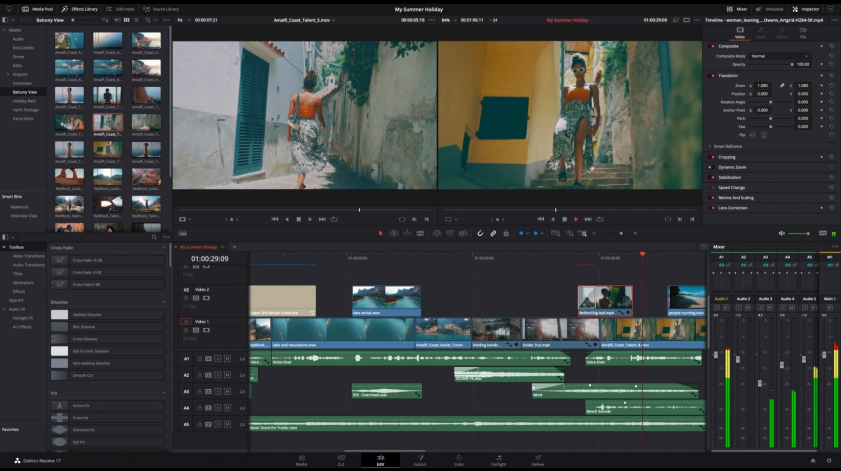
If you’re looking for professional-grade editing tools without the price tag, DaVinci Resolve is your answer. This software is well-known for its prowess in color correction and grading, making it a favorite among filmmakers and video enthusiasts alike. With advanced features like Fusion VFX, Fairlight audio, and collaborative editing, DaVinci Resolve stands out as a true powerhouse.
Pros of DaVinci Resolve
- Professional Color Correction and Grading: One of DaVinci Resolve’s standout features is its unrivaled color correction and grading capabilities. It has earned a stellar reputation among colorists in the film and television industry for its advanced tools, including the legendary color wheels, curves, and node-based color grading. Whether you’re enhancing skin tones or achieving a specific cinematic look, DaVinci Resolve empowers you to achieve breathtaking visuals.
- High-Quality Visual Effects and Compositing: DaVinci Resolve isn’t just a video editor; it’s a full-fledged post-production suite. The inclusion of Fusion, a powerful node-based visual effects compositing tool, sets DaVinci Resolve apart from many other editing software. This integration enables seamless compositing of visual effects, allowing you to add impressive elements to your videos without relying on external software.
- Professional Audio Editing and Mixing: In addition to its exceptional video editing capabilities, DaVinci Resolve shines in the audio department. With Fairlight, its built-in audio editing and mixing suite, you can achieve precise control over sound elements. From removing background noise to creating intricate audio mixes, DaVinci Resolve empowers you to produce top-notch audio quality alongside your video edits.
Cons of DaVinci Resolve
- Steep Learning Curve: Due to its comprehensive set of features, DaVinci Resolve comes with a steep learning curve, especially for beginners who are new to advanced video editing and color grading. However, the payoff for investing time in learning the software is undoubtedly worth it.
- Hardware Requirements: DaVinci Resolve is a resource-intensive software, particularly when dealing with high-resolution footage or complex effects. To fully harness its power, users may need a high-performance Mac with ample RAM, a capable GPU, and sufficient storage space.
- Complex Node-Based Workflow: While the node-based color grading system in DaVinci Resolve is a strength for professionals, it can be overwhelming for users accustomed to layer-based editing in other software. Understanding node-based workflows might require some adjustment and practice.
3. Shotcut
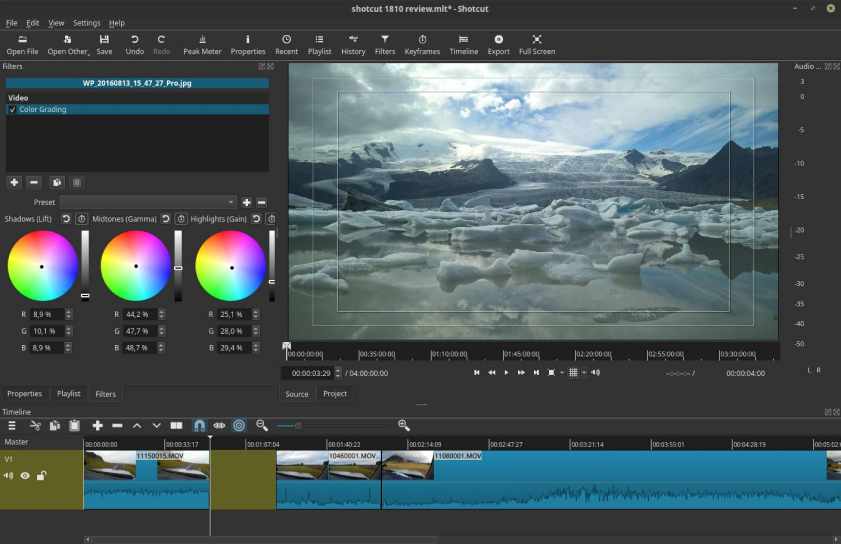
Open-source, powerful, and packed with features – that’s Shotcut for you! Whether you’re a Mac, Windows, or Linux user, this free video editing software has got your back. Its cross-platform compatibility is a big win for editors who switch between systems. Shotcut supports a wide range of formats and has a customizable interface, allowing you to work efficiently and tailor your workspace to your liking.
Pros of Shotcut
- Cross-Platform Compatibility: One of Shotcut’s greatest strengths is its cross-platform compatibility, making it available to Mac, Windows, and Linux users alike. This versatility allows editors to seamlessly switch between different operating systems without compromising the project’s continuity.
- Customizable Interface: Shotcut offers a highly customizable interface, allowing you to tailor the layout to your preferences and optimize your workflow. Whether you prefer a minimalist workspace or a more feature-packed view, Shotcut empowers you to create an editing environment that suits your unique style.
- Wide Range of Format Support: Shotcut supports an extensive range of video, audio, and image formats, making it a reliable choice for handling various media files without the need for additional format conversions. This compatibility ensures a smooth editing experience regardless of the source material.
Cons of Shotcut
- Steep Learning Curve for Beginners: While Shotcut boasts an impressive range of features, beginners may find the learning curve somewhat steep. The interface, though customizable, might require some getting used to for those new to video editing software.
- Occasional Stability Issues: As with any software, users may encounter occasional stability issues with Shotcut, especially when dealing with complex projects or resource-intensive effects. Regular software updates aim to address these concerns, but users might experience occasional crashes.
- Limited Transition and Effects Library: Compared to some paid editing software, Shotcut’s library of transitions and effects might feel limited. While the software provides essential effects and filters, users seeking more diverse options may need to explore third-party plugins or create custom effects.
4. HitFilm Express
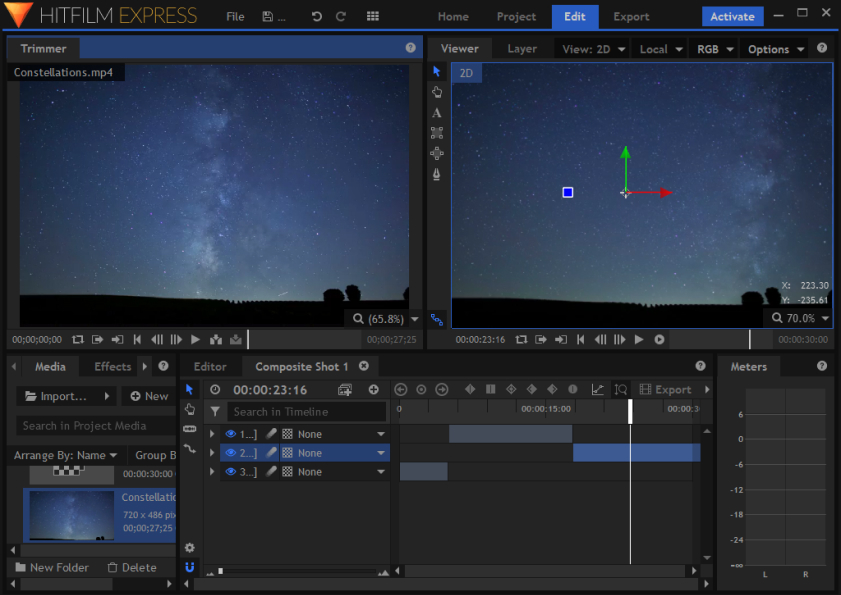
Ready to add Hollywood-style visual effects to your videos? HitFilm Express is the software for you! It combines professional-grade editing features with a vast library of special effects, making it ideal for aspiring filmmakers and YouTubers looking to take their content to the next level. Dive into its array of visual effects, compositing tools, and animation features to create jaw-dropping videos.
Pros of HitFilm Express
- Impressive VFX Capabilities: One of the standout features of HitFilm Express is its extensive VFX toolkit. With this software, you can create Hollywood-level visual effects right on your Mac. From explosive action scenes to mind-bending sci-fi sequences, HitFilm Express empowers you to unleash your imagination and bring your wildest ideas to life.
- Layer-Based Editing and Compositing: HitFilm Express offers a layer-based editing approach, enabling users to combine multiple video and VFX elements seamlessly. This feature allows for precise control over each element of your project, making it ideal for intricate compositing and adding professional touches to your videos.
- Intuitive Interface and Tutorials: Despite its powerful features, HitFilm Express maintains an intuitive interface that’s accessible to users of all skill levels. The software provides helpful tutorials and a vibrant community, ensuring you can quickly grasp its capabilities and unlock your creative potential.
Cons of HitFilm Express
- Steeper Learning Curve for Beginners: Given the array of advanced features and VFX capabilities, HitFilm Express may pose a steeper learning curve for beginners who are new to video editing and visual effects. However, with time and practice, users can master the software’s capabilities and create stunning content.
- Hardware Requirements: While HitFilm Express runs on most modern Mac systems, its extensive VFX capabilities may demand higher hardware specifications. Users working with complex projects or high-resolution footage might need a more powerful Mac to ensure smooth editing and rendering performance.
- Longer Rendering Times for VFX-Intensive Projects: When working with intricate VFX and heavy compositing, rendering times in HitFilm Express may increase. The software’s impressive VFX capabilities come at the cost of longer processing times, particularly for complex projects.
5. Lightworks

Are you keen on diving into the same editing software that has shaped award-winning films like “The Wolf of Wall Street”? Lightworks offers a free version that boasts a remarkable set of features, empowering you to craft breathtaking videos. Its real-time effects, advanced multicam editing, and precision trimming tools are sure to impress even the most discerning video editors.
Pros of Lightworks
- Professional-Grade Editing Tools: Lightworks is renowned for its professional-grade editing capabilities. It offers a wide range of tools and features to satisfy even the most discerning video editors. From advanced timeline editing, precise trimming, and multicam support to real-time effects and keyframe animation, Lightworks empowers you to craft polished and captivating videos.
- Non-Linear Editing with Flexibility: Lightworks follows a non-linear editing approach, allowing you to work with your footage in any order you desire. This flexibility is perfect for experimentation and creative exploration, ensuring your vision remains unbounded throughout the editing process.
- Real-Time Effects and GPU Acceleration: Lightworks harnesses the power of your Mac’s GPU to provide real-time previewing of effects, transitions, and color grading. This feature significantly enhances your workflow, as you can see the impact of changes instantly without time-consuming rendering.
Cons of Lightworks
- Learning Curve for Beginners: Given its extensive features and professional-grade capabilities, Lightworks may have a steeper learning curve for beginners new to video editing software. However, with dedication and practice, users can harness the software’s full potential and produce outstanding results.
- Free Version Limitations: While Lightworks offers a free version, it comes with some limitations on export formats and resolution options. Users seeking more advanced export features and higher resolutions may need to consider the paid version for their specific needs.
- Interface Complexity: Some users might find the Lightworks interface slightly overwhelming at first due to the abundance of features and tools. However, as you become familiar with the software, the interface becomes a powerful playground for your creative endeavors.
6. Blender
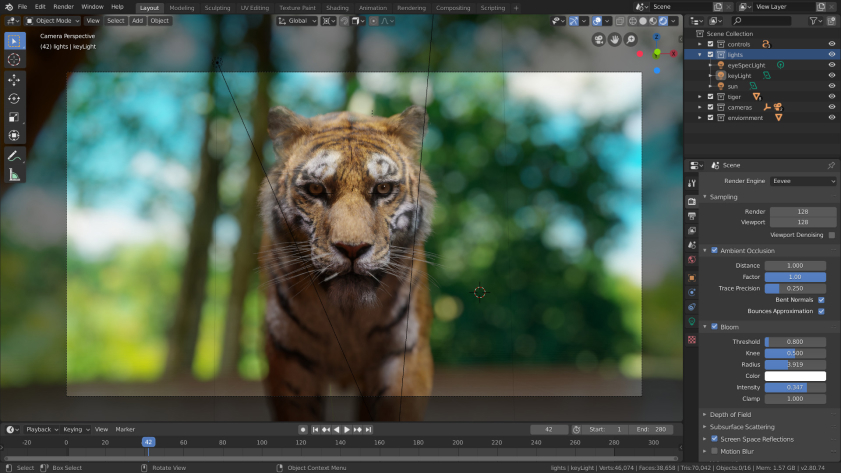
Wait, isn’t Blender primarily a 3D modeling and animation software? Absolutely! But did you know that it also excels as a video editing software? With Blender, you can seamlessly switch between modeling your 3D creations and refining your videos. It’s a fantastic choice if you’re already familiar with Blender’s 3D capabilities and want an all-in-one solution for your creative projects.
Pros of Blender
- Robust 3D Modeling and Animation: Blender’s prowess in 3D modeling and animation is unparalleled. Its wide range of tools and features enable users to create stunning 3D objects, characters, and environments with ease. From sculpting organic shapes to precise mesh editing, Blender empowers 3D artists to bring their imaginations to life.
- Comprehensive Animation Tools: Animating in Blender is a delightful experience, thanks to its powerful animation tools. Whether you’re working on character rigging, keyframe animation, or complex physics simulations, Blender provides a comprehensive suite of animation features to cater to all your needs.
Cons of Blender
- Steeper Learning Curve for Beginners: Blender’s vast array of features and complex interface may pose a steeper learning curve for beginners. However, dedicated learning resources, tutorials, and a supportive community can help users overcome this challenge and master the software.
- Interface Complexity: Due to its extensive capabilities, some users may find Blender’s interface overwhelming at first. However, as you become familiar with the software, its interface becomes a powerful toolkit for your creative endeavors.
7. Avidemux

Looking for a lightweight and straightforward video editor that gets the job done? Avidemux is here to save the day! This no-frills software is perfect for quick edits, basic cutting, and simple filtering tasks. Its simplicity makes it a great choice for users who want a minimalist approach to video editing.
Pros of Avidemux
- User-Friendly Interface: Avidemux boasts an intuitive and user-friendly interface, making it an excellent choice for beginners and users seeking a straightforward editing experience. Its simple layout and clear navigation ensure that even newcomers can start editing their videos without any hassle.
- Wide Range of Format Support: One of Avidemux’s key strengths lies in its support for various video formats. Whether you have footage from different sources or devices, Avidemux’s compatibility ensures that you can work with your videos without the need for additional format conversions.
Cons of Avidemux
- Limited Advanced Editing Features: While Avidemux excels in basic video editing tasks, it may lack the advanced features found in more comprehensive video editing software. Users seeking complex visual effects, intricate transitions, and professional-grade color grading may need to explore other options.
- No Timeline Editing: Avidemux follows a linear editing approach, lacking a traditional timeline that many users are familiar with. This limitation may limit the precision and control users have over their edits compared to timeline-based editing software.
8. OpenShot
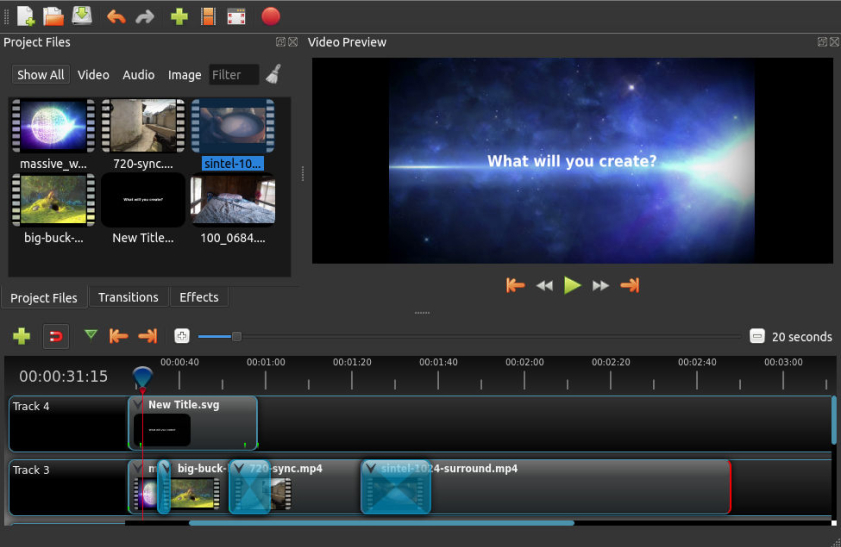
Intuitive, feature-rich, and open-source – OpenShot is a must-try for Mac video editors. Whether you’re a beginner or a seasoned pro, this software offers an array of powerful tools, including unlimited layers, video transitions, and real-time previews. OpenShot’s drag-and-drop interface makes the editing process a breeze, and its collection of stylish templates lets you add flair to your creations.
Pros of OpenShot
- Intuitive and User-Friendly Interface: OpenShot boasts an intuitive and user-friendly interface that makes video editing accessible to users of all skill levels. Its drag-and-drop functionality, simple timeline, and easy-to-use tools ensure a smooth and enjoyable editing experience.
- Cross-Platform Compatibility: One of OpenShot’s significant strengths is its cross-platform compatibility. Whether you’re using macOS, Windows, or Linux, OpenShot ensures that you can seamlessly edit your projects on different operating systems.
Cons of OpenShot
- Occasional Stability Issues: Like any software, OpenShot may experience occasional stability issues, particularly when working with larger or resource-intensive projects. However, regular updates aim to address these concerns and improve the software’s overall stability.
- Limited Advanced Video Effects: While OpenShot provides a wide array of video effects and filters, users seeking advanced visual effects and intricate animations may need to consider more specialized software options.
9. Kdenlive
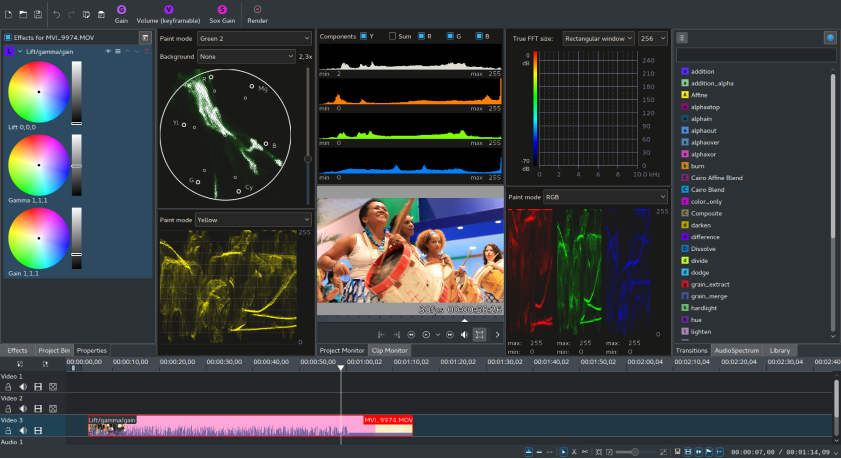
As a Mac user, you might think that some free video editing software is exclusive to Windows, but that’s not the case with Kdenlive. This open-source editor is now available for macOS, providing a wide range of effects, transitions, and tools to help you craft your videos with finesse. Its multi-track editing capabilities make it a top choice for intricate projects.
Pros of Kdenlive
- Wide Range of Format Support: Kdenlive supports an extensive range of video and audio formats, making it highly versatile when working with various media files. Whether you’re dealing with footage from different cameras or devices, Kdenlive ensures compatibility with ease.
- Advanced Editing and Transitions: Kdenlive provides a plethora of advanced editing tools, allowing users to perform precise cuts, trims, and manipulations. Additionally, its collection of transitions, effects, and filters enables creators to add professional touches to their videos.
Cons of Kdenlive
- Steeper Learning Curve for Beginners: While Kdenlive’s interface is user-friendly, some beginners may still find it slightly overwhelming due to the wealth of features and options available. However, with practice and guidance from tutorials, users can quickly grasp the software’s capabilities.
- Occasional Stability Issues: As with any software, Kdenlive may encounter occasional stability issues, especially when dealing with complex projects or resource-intensive effects. Regular updates strive to address these concerns and improve the overall stability.
10. VideoPad Video Editor

VideoPad Video Editor is a user-friendly software catering to both beginners and experienced editors. It offers a wide range of video and audio effects, allowing you to unleash your creativity. The software also provides seamless sharing options to popular platforms like YouTube and Vimeo, making it a convenient choice for content creators.
Pros of VideoPad Video Editor
- User-Friendly Interface: One of the standout features of VideoPad Video Editor is its user-friendly interface. With an intuitive layout and simple navigation, beginners can quickly get started with their editing projects without feeling overwhelmed.
- Wide Range of Format Support: VideoPad boasts extensive format support, making it compatible with various video and audio formats. This versatility ensures that you can work with footage from different sources or devices without the need for format conversion.
Cons of VideoPad Video Editor
- Limited Advanced Video Effects: While VideoPad provides a solid set of editing tools and effects, users seeking more advanced visual effects and animations may need to explore dedicated software options.
- Watermark on Free Version: The free version of VideoPad includes a watermark on exported videos. Users looking for watermark-free output may need to consider upgrading to the paid version.
11. Movavi Video Editor
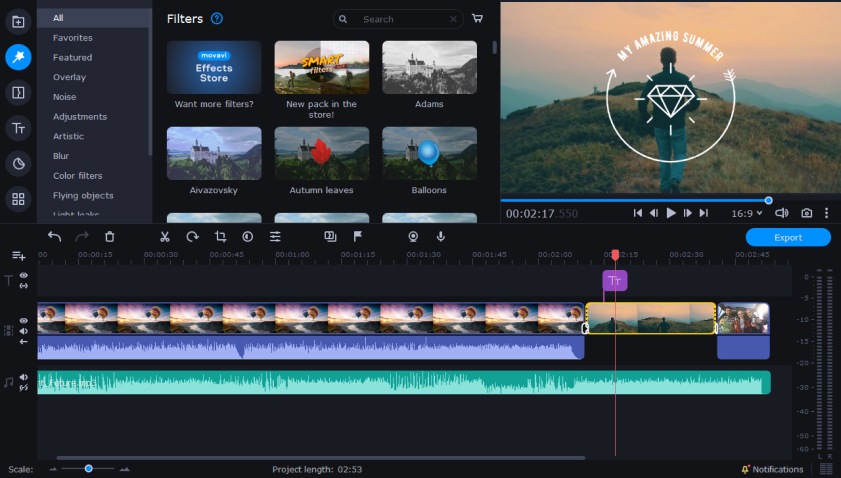
Movavi Video Editor is a feature-rich yet easy-to-use software that strikes the perfect balance between simplicity and functionality. With a wide variety of effects, transitions, and titles, you can turn your raw footage into a polished masterpiece effortlessly. Its chroma key functionality allows you to add green-screen effects, opening up a world of creative possibilities.
Pros of Movavi Video Editor
- Intuitive and Beginner-Friendly Interface: Movavi Video Editor boasts an intuitive and user-friendly interface, making it a breeze for beginners to dive into video editing without any prior experience. Its straightforward layout and drag-and-drop functionality ensure a smooth editing process.
- Wide Range of Format Support: Movavi Video Editor supports a diverse range of video, audio, and image formats, ensuring that you can work with your media files from various sources without the need for format conversion.
Cons of Movavi Video Editor
- Limited Advanced Video Effects: While Movavi Video Editor offers a diverse set of editing tools, users seeking more advanced visual effects and animations may need to explore specialized software options.
- Watermark on Free Version: The free version of Movavi Video Editor includes a watermark on exported videos. Users seeking watermark-free output may need to consider upgrading to the paid version.
12. Canva
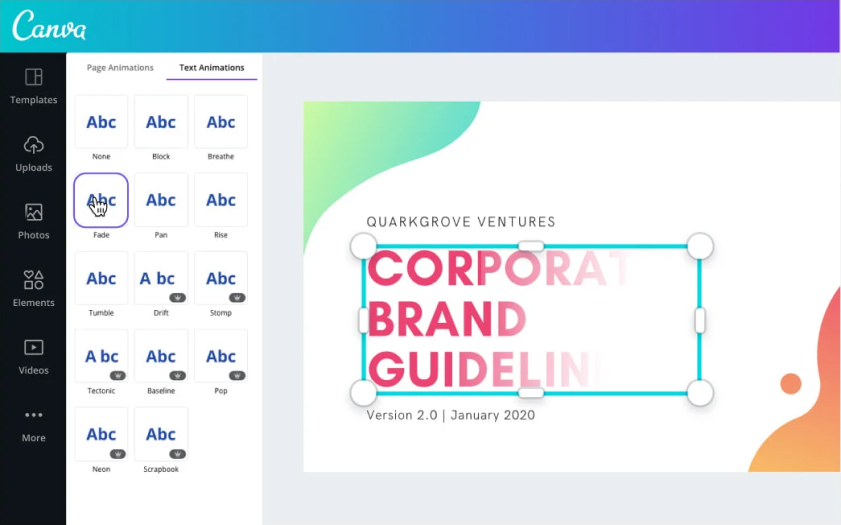
Canva is software designed for efficiency and ease of use. It supports a wide array of formats, and its simple interface ensures a smooth editing process. Canva is continuously evolving, with frequent updates and improvements contributed by a dedicated community of users and developers.
Pros of Canva
- User-Friendly Interface: Canva’s user-friendly interface is undoubtedly one of its standout features. Whether you’re an experienced designer or a novice, you can quickly get started with the platform’s drag-and-drop functionality and intuitive tools.
- Extensive Library of Templates and Assets: Canva boasts an extensive library of professionally designed templates and assets, catering to various design needs. From social media posts to flyers, posters, and even resumes, Canva provides a wealth of options to jumpstart your creative process.
Cons of Canva
- Limited Advanced Design Capabilities: While Canva is a powerful tool for quick and visually appealing designs, it may lack some of the advanced design capabilities found in dedicated professional design software. Users seeking intricate illustrations and complex graphic editing may require more specialized tools.
- Watermark on Free Version: The free version of Canva includes a watermark on designs, which may not be ideal for professional use. Users looking for watermark-free designs may need to consider upgrading to Canva Pro.
Conclusion
In conclusion, whether you’re a seasoned editor or a beginner taking the first steps into the world of video editing, there’s no shortage of fantastic free options available for your Mac. From iMovie’s simplicity to DaVinci Resolve’s professional-grade tools, and from HitFilm Express’s VFX prowess to Blender’s unique combination of 3D modeling and video editing, the possibilities are endless.

Kevin Taylor is a technology writer with almost two decades of experience covering consumer tech. Before joining Virtualbooktourcafe.com, Kevin ran his own publication, reviewing numerous tech gadgets and managing a team of writers. With a deep interest in computers, writing, photography, and hobbies like drag racing, hockey, and MMA, Kevin brings a diverse range of expertise to his work.